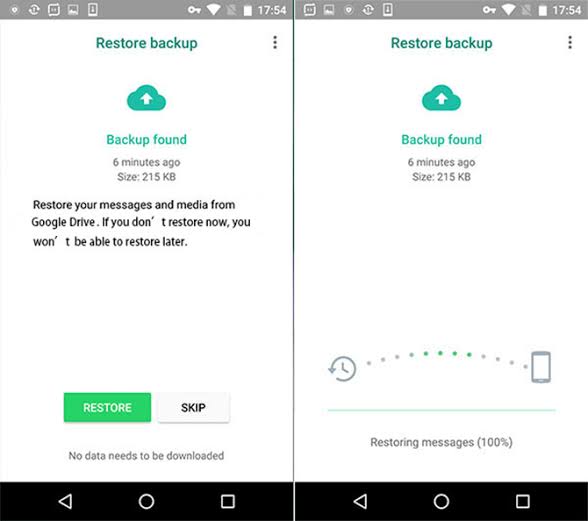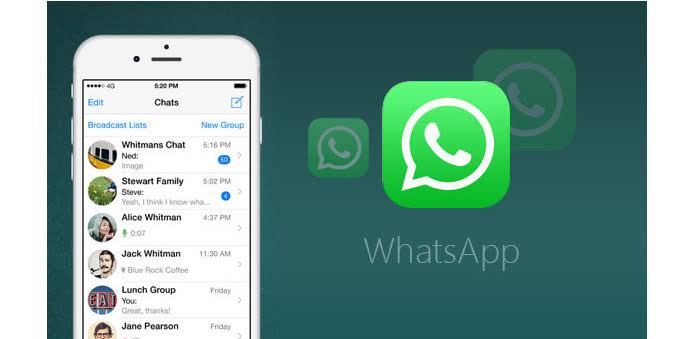People usually find it difficult to restore or migrate the history of WhatsApp messages on new mobile phone and a new number after changing their handsets.
These five steps given below will make it easy for the users to restore chat histories in WhatsApp:
Step 1:
Tap on Settings > Chats > Chat Backup to make the latest backup of WhatsApp chat history on your phone using currently associated number.
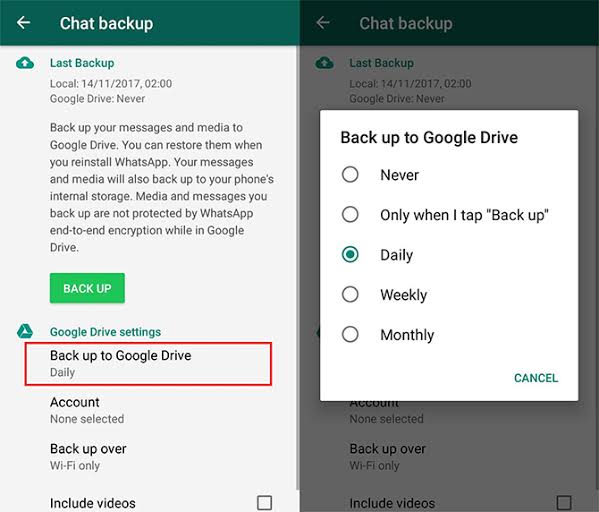
Step 2:
Install a new SIM card into the new device without adding any accounts and turning data and WiFi off during the process is preferable. Switch On the new phone for receiving the text messages.
Step 3:
After the backup process on your old mobile phone is completed, replace old phone number in your WhatsApp account with the new one on the same handset by following the given below instructions.
Tap: Settings > Account > Change Number, and follow the on-screen instructions.
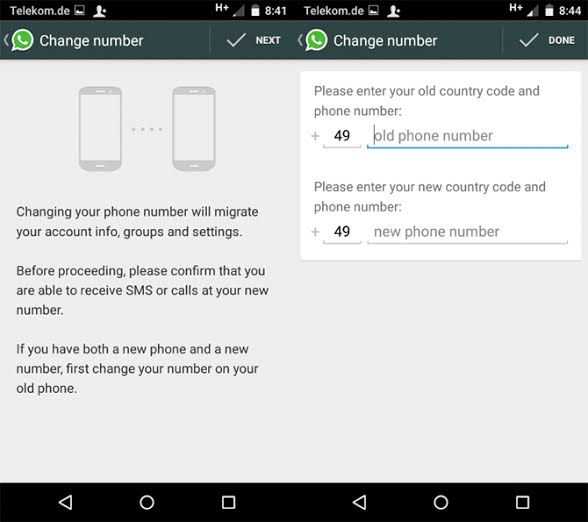
After this, enter the ‘verification code’ you will receive on your new phone number from the messaging app which will associate all chat histories to the new phone number.
Step 4:
Do repeat the Step 1 to once again back your chat histories besides making it sure the backup will also be uploaded to your Google Drive account.
Step 5:
When the backup process is done, turn the Wifi on and install the WhatsApp app on your new mobile phone.
Log in with the new phone number and restore your chat history. You’ll have to make sure for logging in into your Gmail’s account first before restoring it. WhatsApp will automatically log you out from the older device.